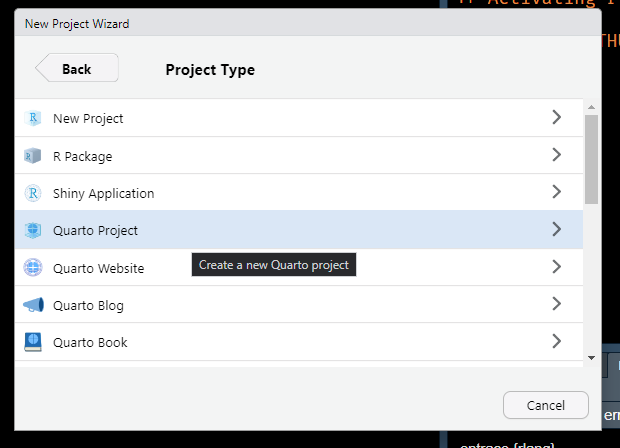02:00
From rmarkdown to quarto to produce documents
Enhancing scientific publishing through Quarto
Posit
July 8, 2024
Get started with Quarto!
Let’s do it together! Follow along…
Create a Quarto project in RStudio and produce HTML.
Let’s explore…
Producing HTML
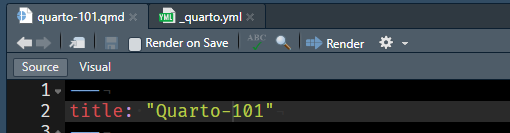
New button for transforming your document in RStudio IDE
Producing HTML
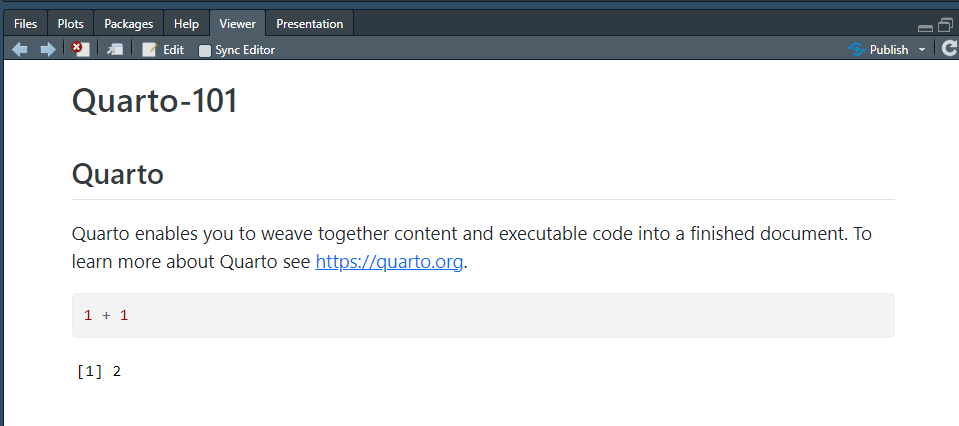
What about my existing documents?
Convert from .Rmd to .qmd ?
Over to you!
Add to the project
- Create a sub-folder in the project e.g.
reports. - Add the
.Rmdexercise file namedpenguins.Rmdas is. - Generate HTML with
quarto preview reports/penguins.Rmdin Terminal. - Generate HTML using the Render button in the IDE.
Display the Render button instead of Knit for an Rmd in a Quarto project
Remove output: html_document from the YAML header and save the file: The Render button should now appear.
From .Rmd to .qmd.
Let’s see what changes!
YAML header for Metadata
YAML is still used to provide document-level metadata.
- Some general metadata informations for the document
- Some format specific configuration for the targetted output format
YAML for cells options
YAML for cells options
YAML for cells options
Quarto introduces the “hash pipe” in #| - this is the preferred syntax, although Quarto is backwards compatible with the old R Markdown syntax.
- Consistency between computation engines (Jupyter/knitr/julia)
- Consistency between YAML header / YAML in cells / Divs options (
:::) - One option per line, offering autocompletion and validation
Note
Technically, this is constructed as <language-comment-char>| e.g. # for R, Python and Julia but //| for OJS cells as // is the comment char for Javascript.
YAML for cells options
Note that YAML for Quarto will follow a “word-word” syntax, with a - dash and not a ..
The difference in syntax is due to the fact that Quarto is more closely aligned with Pandoc’s format names and options (hence the use of - as a word separator instead of _ or .).
Over to you!
05:00
Transform into .qmd
- Copy
penguins.Rmdtonew-penguins.qmd. - Use
knitr::convert_chunk_header()on .qmd file- see function help
?knitr::convert_chunk_header()to know how to use it
- see function help
- Check code cells configurations
- Check YAML header of
.qmdfile - Produce HTML document in
.qmdformat
New Quarto features
You can test YAML autocompletion and validation in RStudio IDE 🔗
Quarto unifies R Mardown
Let’s look at Quarto’s built in features!
Callout Blocks

| R Markdown | Quarto |
|---|---|
| Custom Blocks of rmarkdown and bookdown to create and style yourself. | Callout Blocks available in all formats and already styled. |
::: {.callout-note}
## About callouts
Note that there are five types of callout:
`note`, `warning`, `important`, `tip`, and `caution`.
:::About callouts
Note that there are five types of callout: note, warning, important, tip, and caution.
References(Figures, Tables, …)

| R Markdown | Quarto |
|---|---|
Available with bookdown in “book” formats (e.g. gitbook()) or single document variants such as html_document2() |
Cross References available in all formats, for more content and configurable. |
Change of syntax!
- Prefix required on the label in the form
fig-and notfig: - Same syntax as quote with
@labeland not\@ref(label)
References (Figures, Tables, …)

See @fig-quarto-schematic for Alison Horst's illustration of how Quarto works.
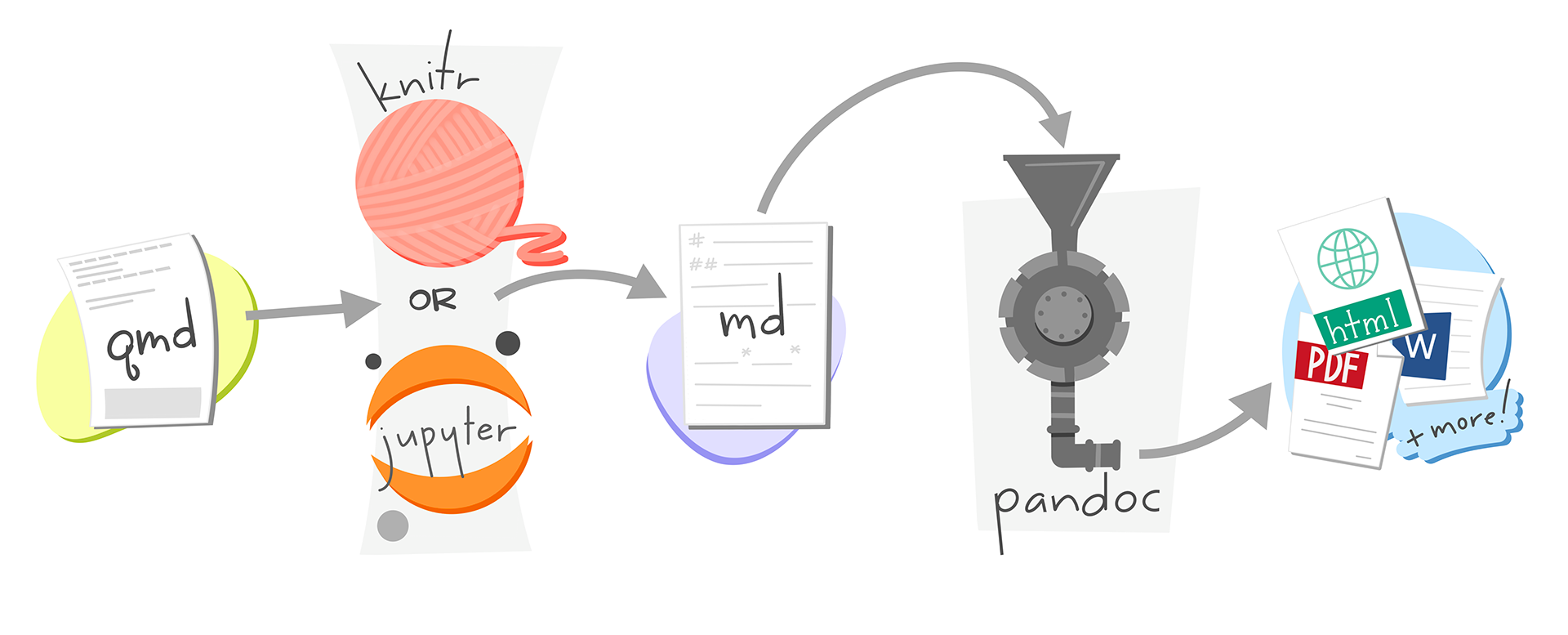{#fig-quarto-schematic}
See Figure 1 for Alison Horst’s illustration of how Quarto works.
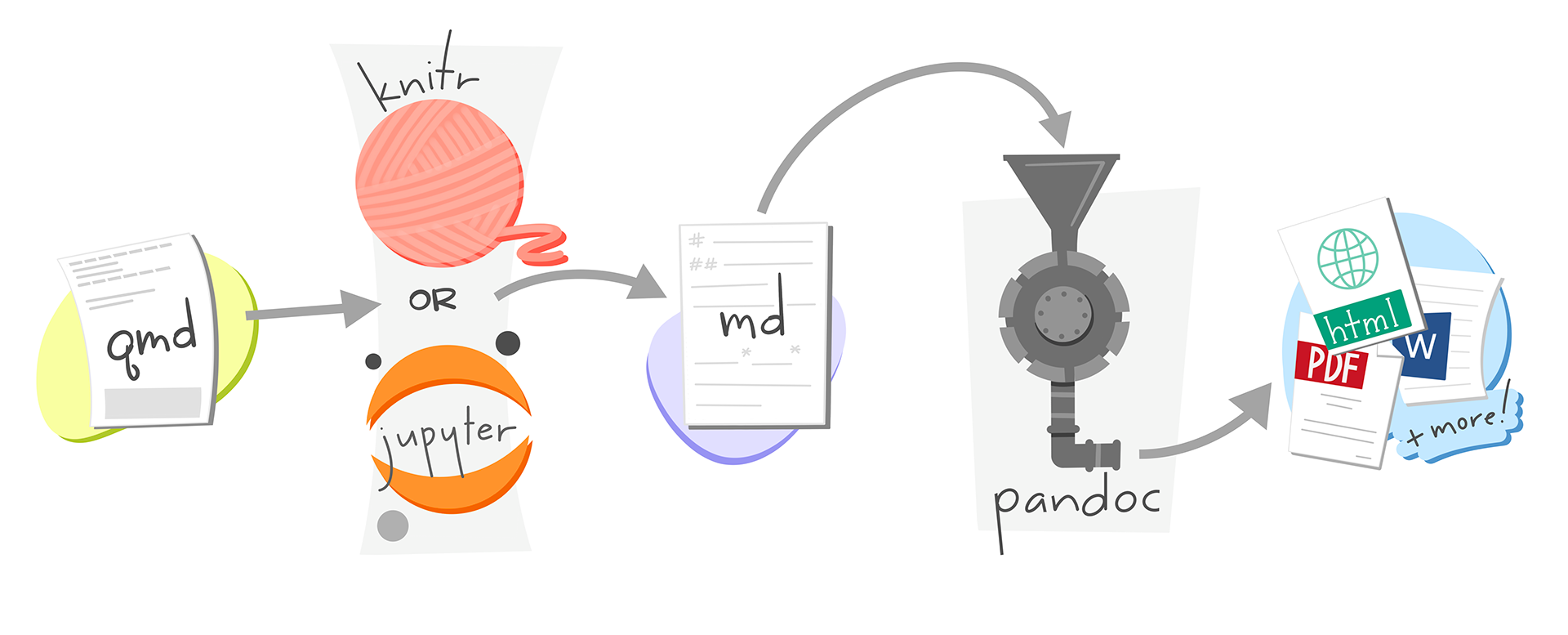
Artwork from “Hello, Quarto” keynote by Julia Lowndes and Mine Çetinkaya-Rundel, presented at RStudio Conference 2022. Illustrated by Allison Horst.
Article Layout

| R Markdown | Quarto |
|---|---|
| Available for HTML with distill (Figure layout) ou tufte (Margin content) | Article Layout available for multiple formats and with more flexibility. |
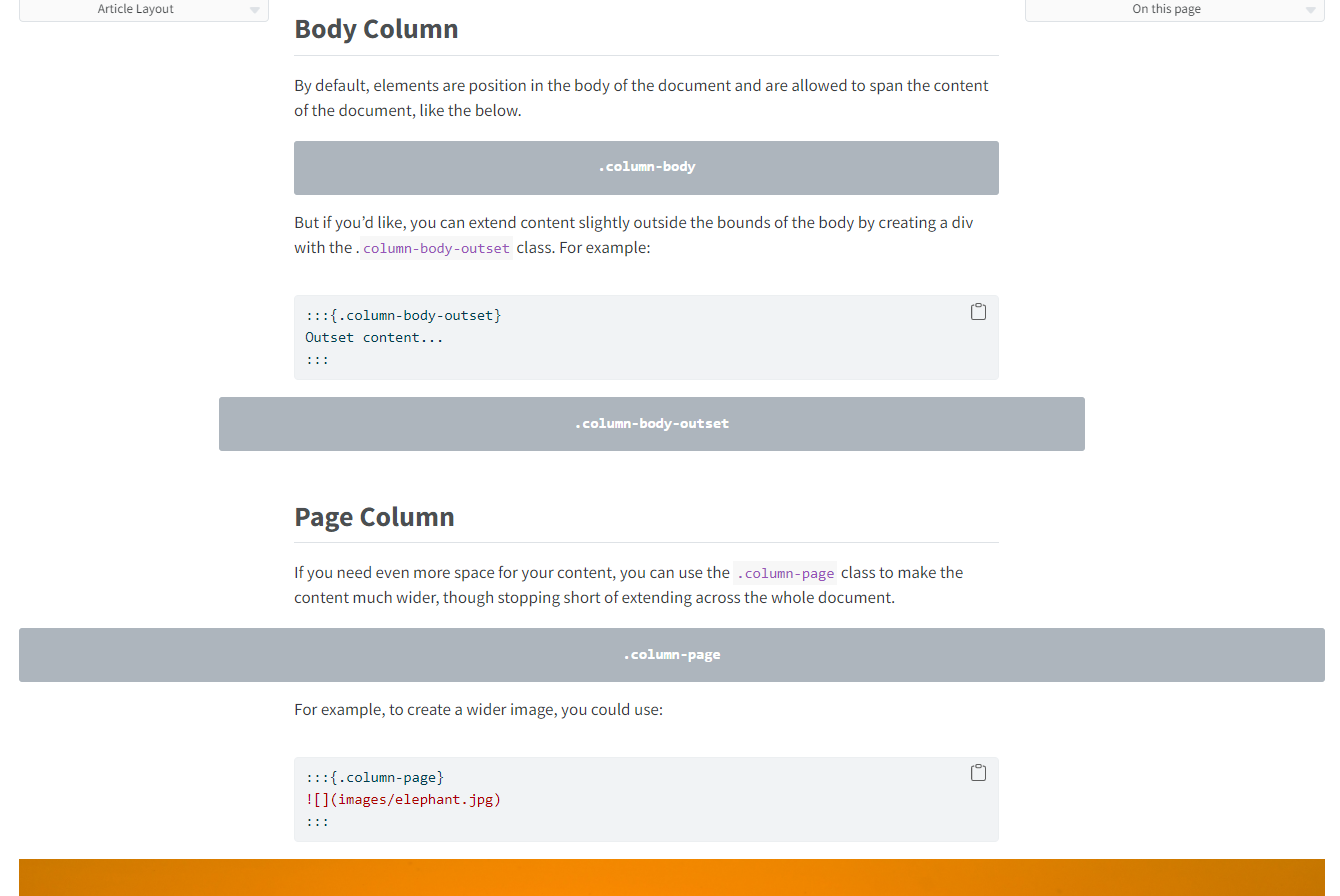
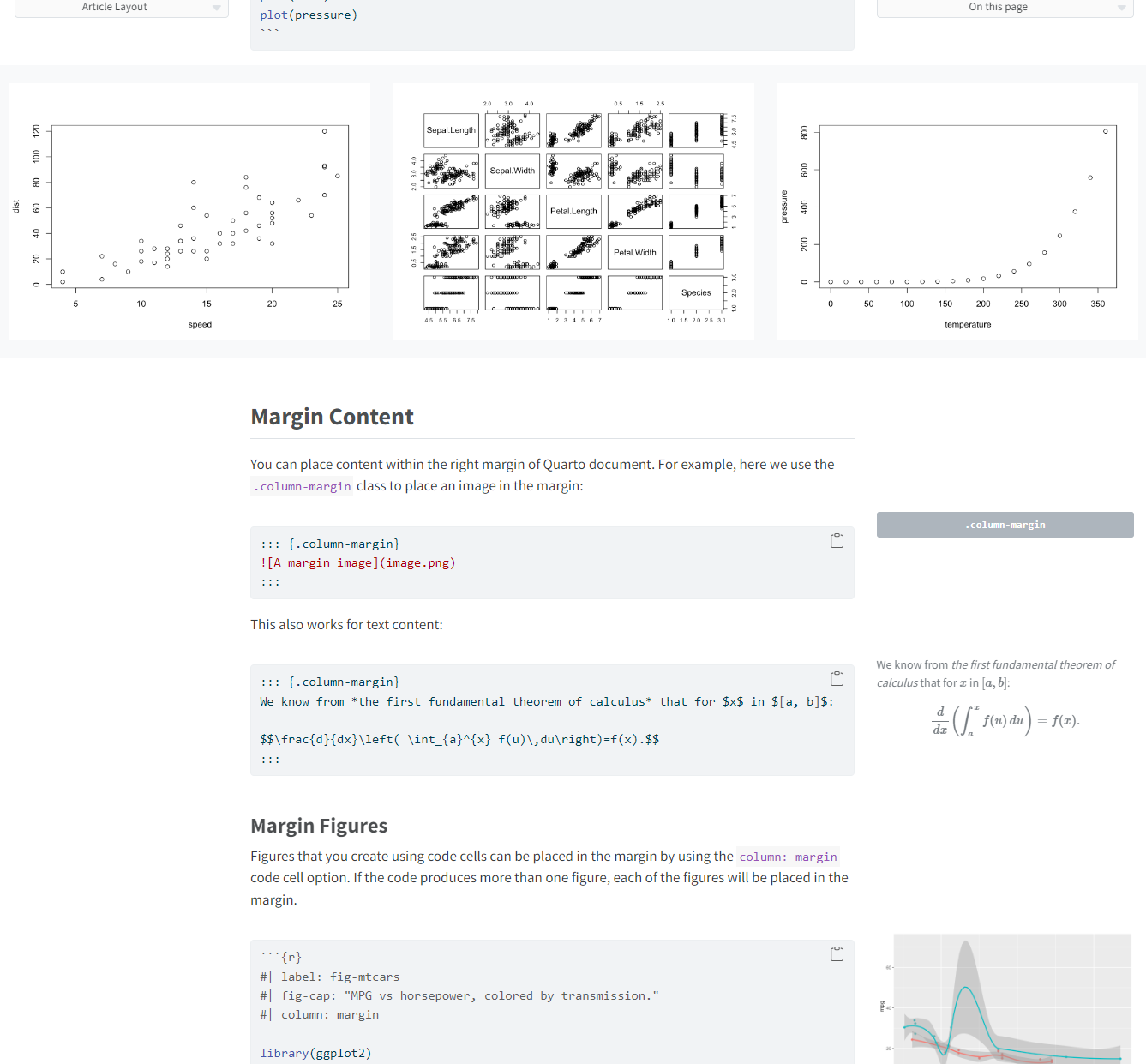
Over to you!
15:00
Add these features!
In your new-penguins.qmd document:
- Try adding the following features:
- Article Layout,
- Cross References (Figures, Tables, or any others…),
- Callout Blocks.
- See how to add layouts for figures created from code (Figure computation).
- And much more in the Authoring section of the guide. Curious about Quarto’s unique features?
- Code Annotation
- Built-in Diagram renderers
Note
You can start from your previous document, or download a fresh version from Tutorial’s website
Quarto formats
As with R Markdown, different document formats can be produced.
Multiple formats…
format: htmlformat: pdf
format: typstformat: docx
format: revealjsformat: pptx
- 1
-
lof= List Of Figures - 2
- Example of an option common to HTML and PDF formats
…based on Pandoc
Specific options - Ex: HTML Themes
Quarto’s HTML is styled with Bootstrap 5 and default values chosen for Quarto.
Specific Options - Ex: HTML Themes
Quarto’s HTML is styled with Bootstrap 5 and default values chosen for Quarto.
You can also use a theme and customize components with SCSS/SASS.
Specific options - Ex: Code tools

Discover the options!
Quarto guide: https://quarto.org/docs/guide/
Options reference pages for each format: https://quarto.org/docs/reference/
YAML auto-completion: https://quarto.org/docs/tools/rstudio.html#yaml-intelligence
My turn!
Demo time ! 🕙
Produce a PDF
- Little or no change in the
.qmdused to produce HTML.
If you want to try…
You’ll need to be set up for LaTeX, but it’s not really suited to the tutorial context.
- PDF = LaTeX = TinyTeX installation
- LaTeX = CTAN packages => Long installation
- Producing a PDF with LaTeX => Not so fast
Your turn!
Produce a PDF with Typst
- Change to
format: typstand Render. Look at your shiny new PDF ! - Learm more about Typst at in Quarto’s guide and tweak options.
Quarto 1.5 required
You really need latest Quarto 1.5 for our example to render completely.
10:00
Demo time ! 🕙
Questions ?
Now let’s take a look at how Quarto can be used to produce more sophisticated content.